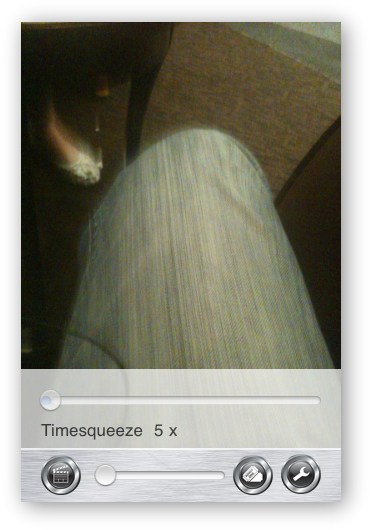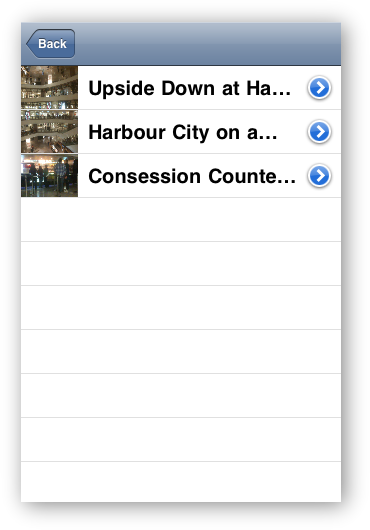I was made aware of InfoXenter‘s recent released iPhone application called “TimeSqueeze”. It is a simple app; like any iPhone app should that focuses on performing one task and do it well, in this case the task is creating time-lapsed videos/photography on the iPhone 3G or 3GS running OS 3.1.2 or later. At the moment it does not support the iPod Touch.
I was made aware of InfoXenter‘s recent released iPhone application called “TimeSqueeze”. It is a simple app; like any iPhone app should that focuses on performing one task and do it well, in this case the task is creating time-lapsed videos/photography on the iPhone 3G or 3GS running OS 3.1.2 or later. At the moment it does not support the iPod Touch.
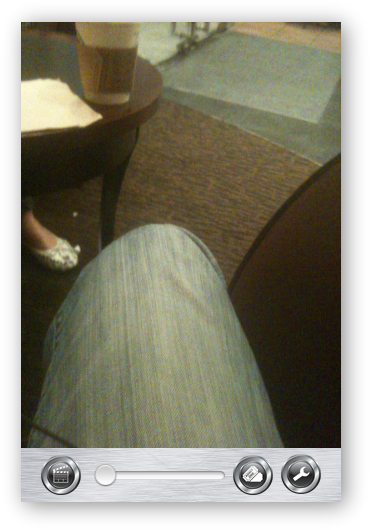 After displaying its title page the user is brought into the Main screen of the application where it awaits the creation of a time-lapsed video.
After displaying its title page the user is brought into the Main screen of the application where it awaits the creation of a time-lapsed video.
On the Main screen you will find several controls in the toolbar at the bottom of the screen. The first icon will begin the recording of the video, before the second icon is a bar that controls digital zooming that is enabled during video recording. The second icon will bring up a Project List containing the recorded time-lapsed videos. Lastly is the Setting icon that brings up the speed up slider, which allows the adjustment of the amount the resulting time-lapsed video is sped up.
The speed up formula is as follow:
5 X = a 60 seconds video will be sped up resulting in a video that is 12 seconds long.
1000 X = a 24 hours video will be sped up resulting in a video that is 90 seconds long.
1000 X being the maximum speed.
After these time-lapsed videos are recorded in MPEG4 (the default and only format available) they can be uploaded to YouTube, Facebook or YFrog, the latter by sharing the video through Twitter, as YFrog is the current default service used to host videos shared with a tweet.
Note: if you like to save the video out to the iPhone’s Camera Roll along with other recorded videos on the iPhone, you will need to click the “Save to Library” button. I believe this button may need to be changed to “Save to iPhone’s Camera Roll” to make it more obvious what it does.
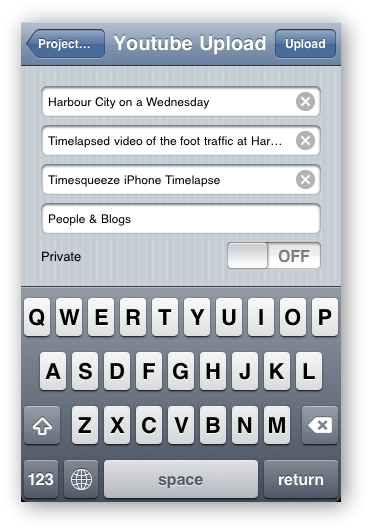

 Clicking on the YouTube button will bring up a screen to enter the information: Title, Description, Tags and Category, these are all fields that YouTube requires when uploading a video. TimeSqueeze automatically used the Project title as the video Title, entered “Timesqueeze”, “iPhone” and “Timelapsed” as default tags and “Comedy” as the default category.
Clicking on the YouTube button will bring up a screen to enter the information: Title, Description, Tags and Category, these are all fields that YouTube requires when uploading a video. TimeSqueeze automatically used the Project title as the video Title, entered “Timesqueeze”, “iPhone” and “Timelapsed” as default tags and “Comedy” as the default category.
After these mandatory information are entered you can then click on the Upload button at the top of the screen to bring up the YouTube Credentials/Upload screen.
 TimeSuqeeze is not using YouTube’s OAuth API to authenticate the user’s YouTube account but requires the user to manually enters the Username and Password. Fortunately, TimeSqueeze saves these credentials between use/uploads.
TimeSuqeeze is not using YouTube’s OAuth API to authenticate the user’s YouTube account but requires the user to manually enters the Username and Password. Fortunately, TimeSqueeze saves these credentials between use/uploads.
During my test of a 57 seconds video that was converted into a 11 seconds video, it took several minutes to upload (on a 3G network connection). Unfortunately, my test failed with an error message and the video was not uploaded. After trying several times I gave up.
I uploaded it manually, by first saving the created video into my iPhone’s Camera Roll, connect my iPhone to my Mac, import the video using the iPhoto application, then uploads the video using a browser connection to YouTube.
httpv://www.youtube.com/watch?v=qlgM7qUWWR0

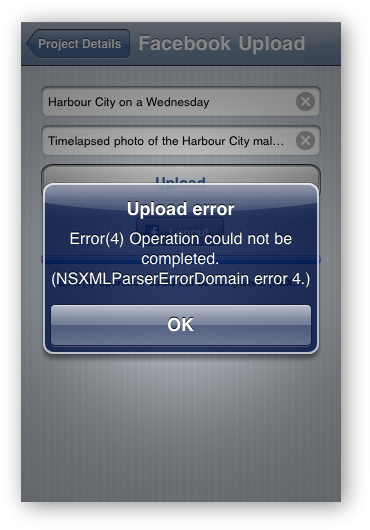 Clicking on the Facebook icon brings up a screen to enter the information: Title and Comments (optional), these are information Facebook requires when uploading a video. TimeSqueeze automatically used the Project’s title as the video title.
Clicking on the Facebook icon brings up a screen to enter the information: Title and Comments (optional), these are information Facebook requires when uploading a video. TimeSqueeze automatically used the Project’s title as the video title.
Here TimeSqueeze uses Facebook Connect to authenticate the user with his/her Facebook account. Afterwards clicking on the Upload button will theoretically uploads the said video onto the user’s Facebook account.
Unfortunately, my test upload also failed with an error message.
 Clicking on the Twitter icon brings up the screen to enter the body of the tweet and the user’s Twitter credentials. It is unfortunate, that TimeSqueeze is not using Twitter OAuth to authenticate the user’s Twitter account, but fortunately it saves the entered credentials for subsequent uploads.
Clicking on the Twitter icon brings up the screen to enter the body of the tweet and the user’s Twitter credentials. It is unfortunate, that TimeSqueeze is not using Twitter OAuth to authenticate the user’s Twitter account, but fortunately it saves the entered credentials for subsequent uploads.
I had reported both of the errors encountered during upload attempts to the developer and he assures me that both functions work properly as expected. He is now investigating the issues I had encountered.
The Negatives
I wish the application would use the respective OAuth services for the corresponding sites to authenticate the accounts. This can be done in the applications Settings either within the application on in the iPhone’s Settings app.
There should be a way to change the recorded video’s sped up speed after recording and before saving to the iPhone’s Camera Roll. Alternatively, a copy of the original video should be saved within the application’s storage space. Understand this can be storage intensive but most videos are one-shot-deal and cannot be retaken.
The application should recognize the orientation of the iPhone when recording so that upside down videos would not result as in the example below.
httpv://www.youtube.com/watch?v=Oktt8aRaWyE
Conclusions
As mentioned this is one of those iPhone app that lives up to the true nature of apps on the iPhone. iPhone app should perform one or a few tasks best it can and does not try to do too much unlike a typical desktop application. That is one of the main differences between iPhone “app” and regular “applications”.
Although I was not able to get the upload features working, I do have confidence in this developer because of past experiences. He is always very good with following up any bugs in his programs and actively improves applications he creates. So I am certain those the bugs I encountered will be corrected.
This application makes creating time-lapsed videos/photography on the iPhone very straight forward and I believe all iPhone 3G or 3GS users should have this in their photography app library.
Where To Get It
At the moment InfoXenter is asking USD1.99 for the application via the iTunes App Store.